How to create bootable pendrive with commend prompt in Windows 10/11, Windows 8, Windows 8.1 and Windows 7?
We are Create a Bootable Pen Drive with cmd in Window 10.
Hello Subscriber, Today we are create a bootable pen drive in windows 10 with commend prompt. Basically that bootable pendrive is valid for update/ install Windows as per your requirement like windows 7, windows 8, windows 8.1 and windows 10 /11. You Know that 'when our windows are crushed then we want the bootable pendrive'. You use your pendrive in multiply work's as per your requirement. Now we are started create a bootable pendrvie with commend prompt.
1. we are Open our pc's run ( win key + r ): Open your Run
2. Type "cmd" :
4. Give him permeation: "Yes"
5. Type: "List Disk" hit enter
6. Then Type : "Select Disk 1"
8. Now Type : "Create Partition Primary"
9. Type : "Select Partition Primary"
10. Type : "format fs= ntfs quick"
11. Now Last Type : " assign letter: as per your demind"
12. "Exit" from Diskpart
13. "Exit" From CMD
14. You Open your windows file directory ( ctrl Key + c ) copy all files
15. Paste in your pendrive
Now, your bootable pendrive is ready for install windows
Install Now



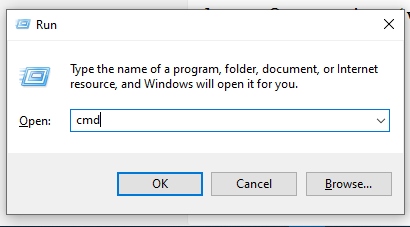



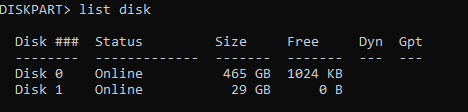





कोई टिप्पणी नहीं